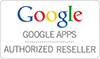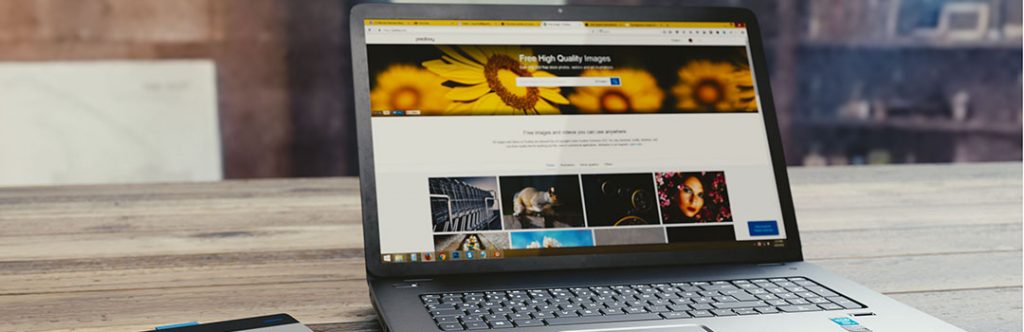
Make Your Laptop Rentals Better with Windows 10
Microsoft Windows is undoubtedly the most popular operating system and its latest instalment is out now. Named Windows 10, it is a follow up to the successful Windows 8.1. The operating system incorporates some of the very successful features that were found in Windows 7, the Windows version that came out prior to Windows 8.1.
In terms of functionality, very few Windows operating systems have come close to what was offered in Windows 7. So Microsoft did a wonderful thing by incorporating the best of both worlds; the Windows 7 functionality, along with the sleek interface and visuals of Windows 8.1, thus resulting in Windows 10.
A lot of people want to rent laptop in Brisbane and want to experience what it’s like to use Windows 10. A certain things have to be determined before you start using the latest version of Windows in full flow. Let’s take a look at some of those things in more detail:
#1. Compatibility
Whenever a new OS rolls out, the first thing that is most talked about is the compatibility with existing hardware. While most laptops that can run Windows 7 and 8.1 can easily run Windows 10, we all know that it’s not just about running the OS. “Will the laptop be able to run it smoothly?” is the question you should be asking before you decide to rent laptops. A great way to get rid of compatibility issues is by updating all the required hardware drivers, which you can easily find on the internet. All major laptop manufacturers offer free driver downloads from their websites. Keep updating the drivers from time to time in order to enjoy the best possible Windows 7 performance.
#2. Backup before the Jump
Your jump to Windows 10 from any previous OS should be preceded by a full system backup. Operating system upgrades and installation procedures are generally like clockwork. But an unexpected anomaly might lead to a large amount of data loss, which is definitely not desired. The tool called System Image Backup, provided in both Windows 7 and Windows 8 and 8.1 editions, can help you do this with just a few clicks of your left mouse button. The entire hard drive is copied, along with all settings and installed programs and applications.
#3. Never Lose the Product Key
So you want to rent laptops and plan on installing Windows 10. What if the installation goes awry and even your previous OS becomes unresponsive? You might need to install the previous OS from scratch in order to make your rented laptop work again. Installing any OS from scratch requires a product key. It is essential to keep the product key saved somewhere. It comes with the original packaging, but it is quite natural to not keep track of these things as time moves forward. In such a situation, the best thing to do is keep a note of the product key in a secure place that you can come back to in case there’s an emergency.
#4. Make Sufficient Space
The hard drive requirements for Windows 10 needs you to have at least 16 GB free for the 32-Bit version of the OS and 20 GB free for the 64-bit version. So you need to check your laptop for the kind of space it can afford for a Windows 10 installation. If it doesn’t have the requisite space, start deleting unnecessary files and folders and make space for the new installation.
#5. Disable Anti-virus
Anti-virus software is all fine and dandy for getting rid of those nasty viruses that can wreak havoc in your system. However, they often get in the way of successful software installations and upgrades. Your Windows 10 installation may just be hampered by some anti-virus software that’s running in the background. Make sure you have all anti-virus software disabled during the installation of Windows 10.